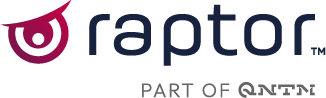You can set up the two-factor authenticator for the Control Panel on your iPhone if you use iOS 15 or newer.
Here’s how to set up the built-in two-factor authenticator on iPhone:
-
Open Settings on your iPhone.
-
Tap Passwords.
:max_bytes(150000):strip_icc():format(webp)/Settings-053c132a96894f34b178d5a04cb25b2d.jpg)
-
Here, you need to authenticate with Face ID or Touch ID.
-
Tap the +-icon and enter controlpanel.raptorsmartadviser.dk in the website field, your username, and your password.
-
Tap Set Up Verification Code and tap Scan QR Code.
-
Navigate to controlpanel.raptorsmartadviser.dk on your computer and log in with your usual credentials and scan the QR code on the screen

-
Two factor authentication codes are now available in the VERIFICATION CODE field.
The next time you log in to the Control Panel, you will need to navigate to Settings > Passwords > controlpanel.raptorsmartadviser.dk on your phone, retrieve the verification code, and type it into the website.
max_bytes(150000)strip_icc()format(webp)Settings-053c132a96894f34b17-1.webp)
The next time you log in to the Control Panel, you will need to navigate to Settings > Passwords > controlpanel.raptorsmartadviser.dk on your phone, retrieve the verification code, and type it into the website.