ActiveCampaign
Raptor's Customer Data Platform (CDP) integrates with ActiveCampaign. From the CDP, it is possible to synchronize audiences to ActiveCampaign for advertisement use.
Setting up ActiveCampaign and attaching audiences from the Raptor CDP
1. In the Activations-menu under the CDP, hit the ‘Create new activation’ button.

2. Select ‘ActiveCampaign’ from the list of apps.

3. Fill in a name and select a Person Identifier from the drop-down menu. Adding a description is optional. The Person Identifier you use will largely depend on what identifier you are using in your data inputs. Click ‘Next’ to move on to the next step.
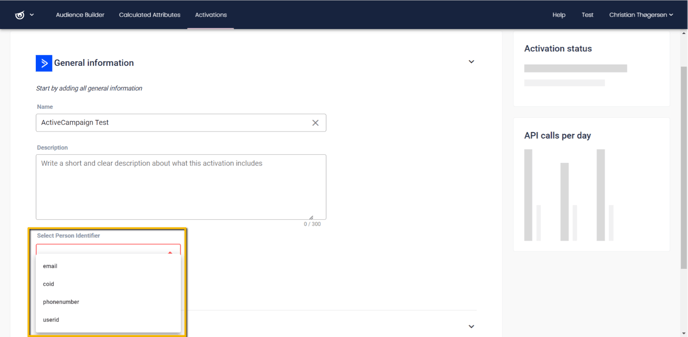
4.
4. Fill in API Key and API URL. These are obtained from your ActiveCampaign account, by going to Settings → Developer. After copying both into the designated spaces, click ‘Next’ to move on to the final step.
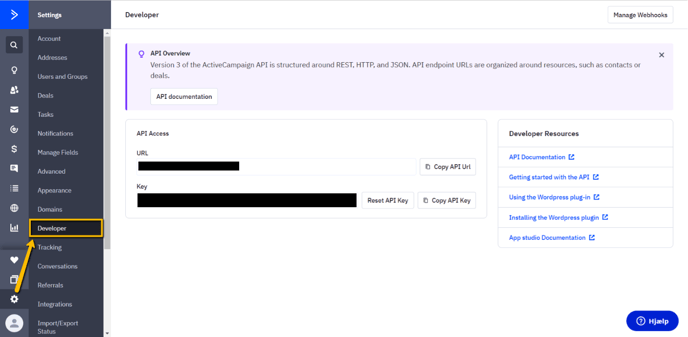
5. You may attach one or more Audiences and/or one or more Calculated Attributes to your Activation. Simply click on ‘Select audience’ or ‘Select calculated attribute’ to see a full list of all established Audiences and Calculated Attributes, respectively, and check the box next to the desired entries. Selected Audiences and Calculated Attributes can be removed again by clicking on the ‘Remove’ button next to each entry. When the desired entries have been added, click ‘Save’ to finalize the Activation.
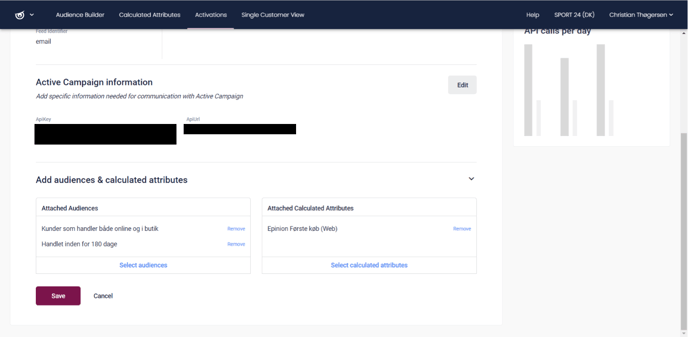
Your newly created Activation will now appear on the Activations overview, and automatically go live after a five-minute technical delay.
🔍 Note: If you delete the linked Audience from Raptor's systems, the relevant Custom Field will also be deleted from ActiveCampaign.