Agillic
Raptor's Customer Data Platform (CDP) integrates with Agillic.
Setup
1. Enter general information in Raptor
In Raptor you will find a template created to assist the integration setup. To create the Agillic Activation, go to Customer Data Platform --> Activation --> Create New Activation --> Agillic.
Type in a Name, optionally include a Description, and select the preferred person identifier - in Agillic this will generally be "Email" - then click Next.
2. Enter Agillic information
To establish communication between Agillic and the CDP, you need the following information:
- Developer Key
- Secret
- One-to-many Table Name
The first two are fairly simple. Both are found by going to your Agillic Account, opening 'Settings' via the button in the upper-right corner, then navigating to API under the Integrations heading.
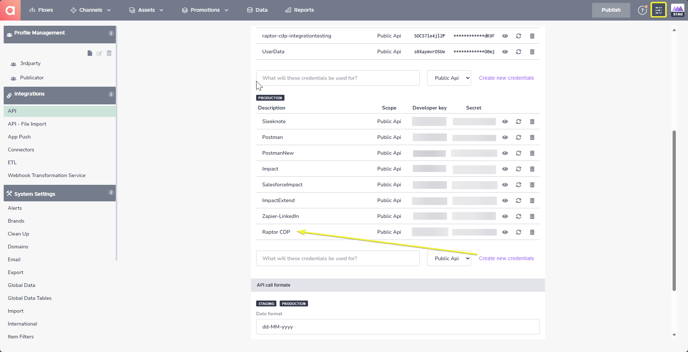
Here, create a new Public API in the Production section, naming it Raptor CDP, and copy the Developer Key and Secret from this API Key to the Raptor template.
Meanwhile, the One-to-many Table Name is a somewhat more complicated affair...
2.1 One-to-many Table Name
In your Agillic-account, navigate to the Data tab in the top bar, and find the One-to-many tables option under the Person Data header.
Here, you will need to create a One-to-Many Table - you can name it whatever you wish, and simply copy this name to the Raptor template. What is important is that this Table must contain the String-type Primary Key AUDIENCEID and the String AUDIENCENAME - those names must be exact. If you require more details on how to create these, see Agillic's own documentation.

⚠️Note that the ISMEMBER Boolean is no longer necessary.
3. Scheduling
The next step is Scheduling. Here, you can select the interval at which the Activation will run, and the start-time. If you do not check the 'Start running from' box and select a time there, it will simply run as soon as you finish creating the Activation.
4. Add Audiences
Here, you can select which Audience(s) you wish to link to your Agillic-account. Simply check the box next to the desired Audiences in the pop-up and hit 'Apply'. Finally, hit Save to finalize the Activation and insert it into the CDP system. Once it has finished its initial start-up - taking roughly five minutes - it will engage.