Drip Email Marketing Integration
REAID synchronization:
Raptor needs to update all users within your Drip account with a REAID (Raptor Email Address ID). The REAID is an arbitrary ID created by Raptor’s server and represents the user’s email. When a user clicks on a newsletter, the REAID must be included in the URL sent, and subsequently, the same REAID should be set in the tracking for Raptor.
To establish communication between Drip and Raptor's Email Marketing System, you need the following information:
- API token
- Account ID
🔍 Note: Keep this browser page open through the whole setup.
Finding the information in Drip
First, you need to find the API token.
In your Drip account, select the Account-menu in the upper right corner, and from there, select User Settings.
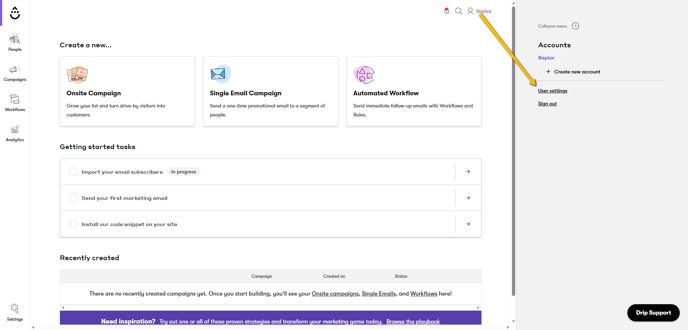
The API Token is found at the bottom of the resulting page. Copy it to the Email Integrations Interface.
Next, you will need your Account ID. Return to your Drip Dashboard, then click the Settings-button in the lower left corner, and select Account from the resulting menu. You will find the Account ID by scrolling down on this view.
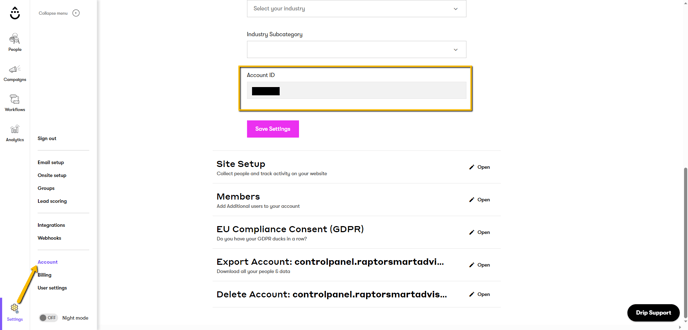
Copy this number to the Email Integrations Interface, and you'll be finished with this step.
Activating the Integration
Once you have finished inserting all the relevant data and clicked Next, there are two more quick, simple steps you need to go through.
Firstly, you have the option of expanding your new Email Integration to cover Sister Accounts as well. You can select as many as you like, or none at all and just click through. keep in mind, however, that each account can only have one Email Marketing Integration - if you attempt to include a Sister Account that already has a different Integration in place, the activation will fail at the final step.

The final step before finishing will be a simple radio-button, labeled 'Enable Email Synchronization' - on by default, this allows you to disable Raptor's proprietary REAID system, which is used to secure customer e-mail addresses that are being used as ID's. If you intend to use a different form of customer identification, you may want to disable this.
With these steps aside, your Email Marketing Integration should be set up, and beginning its first sync!
🔍 Note: For a longer and more detailed treatment on how to integrate Raptor with Drip, including instructions on setting up specific Triggers and Mail Modules, see the full Drip Trigger Integration guide.