MailChimp Email Marketing Integration
REAID synchronization:
Raptor needs to update all users within your Mailchimp account with a REAID (Raptor Email Address ID). The REAID is an arbitrary ID created by Raptor’s server and represents the user’s email. When a user clicks on a newsletter, the REAID must be included in the URL sent, and subsequently, the same REAID should be set in the tracking for Raptor.
Integrating MailChimp's Email Marketing systems with Raptor is really easy - all you'll need is an API Key.
MailChimp API Information
In your MailChimp account, go to your Account Overview by clicking on the name in the lower left corner of the front page. Then select the Extras dropdown in the top menu, and click on API keys.
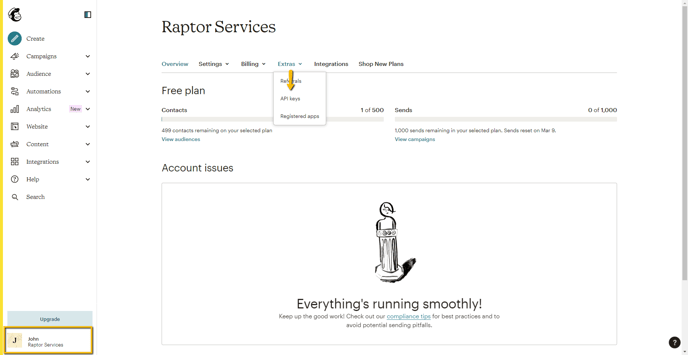
Here, you need to create an API Key for Raptor by clicking on Create New Key. It is suggested that you name it Raptor or similar for simplicity's sake. The key will be displayed on screen, and can be easily copied into the appropriate field of the Raptor CDP. Keep in mind that, as is also stated on this screen, there is no way to retrieve or read this key after you click the 'Done' button here. If you lose it, you will have to create a new key instead.

Note that if you've already established an API Key for Raptor's use - for use in an Activation, for instance - you can simply reuse it here. For more information about how MailChimp handles API Keys, see MailChimp's own documentation on the topic HERE.
Activating the Integration
Once you have provided a suitable API key and clicked Next, there are two more quick, simple steps you need to go through.
Firstly, you have the option of expanding your new Email Integration to cover Sister Accounts as well. You can select as many as you like, or none at all and just click through. keep in mind, however, that each account can only have one Email Marketing Integration - if you attempt to include a Sister Account that already has a different Integration in place, the activation will fail at the final step.

The final step before finishing will be a simple radio-button, labeled 'Enable Email Synchronization' - on by default, this allows you to disable Raptor's proprietary REAID system, which is used to secure customer e-mail addresses that are being used as ID's. If you did not set up REAID synchronization earlier, you'll probably want to disable this.
With these steps aside, your Email Marketing Integration should be set up, and beginning its first sync!