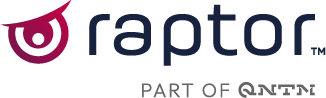The GetPIMRelatedItems is a tool for cross-selling and aims to inspire customers with related items. This article explains how the module can be set up and configured.
Before you start configuring the module, make sure the tracking is set up correctly and that you have set up a product catalog with relevant PIM information.
Step 1 - Cross-selling candidate selection approaches
Based on the weights below, the "GetPIMRelatedItems" module's candidate set is selected.
Weights with the highest value are considered the most important.
💡The candidate set is the pool of products that the module finds based on the weights set in the "Cross-selling candidate selection approaches" settings, and which can ultimately be recommended to the users visiting your site.
Products bought together weight
This weight identifies products that are frequently purchased together with the requested product.
How it works:
- The system looks at all transactions involving the requested product and identifies which other products are most frequently purchased in the same transactions.
- Only products that have been bought at least 3 times together with the requested product are included.
This weight ensures that strongly associated products appear as recommendations, making it an effective strategy for cross-selling.
MasterIds bought together weight
This weight identifies which MasterIds (grouped products) are frequently purchased together and recommends products from these groups.
How it works:
- The system looks at all transactions involving the requested MasterId and identifies which other MasterIds are most frequently purchased in the same transactions.
- Only MasterIds that have been bought at least 2 times together with the MasterId of the requested product are considered.
- This ensures that only relevant MasterIds with strong purchase correlations are included.
💡Read the article Product data to get insights about how Raptor differentiates between ProductId and MasterId
Top selling together with product category weight
This weight adds items that are "Frequent Co-Purchases with Category" to the candidate set. We look at individual products that are often bought together within the category. This means that we look at every buy-order containing products from this product category and then we recommend the most bought products from these purchase-orders.
How it works:
- The system identifies individual products that are often bought together with any product from the same category as the requested product.
- The system looks at all transactions involving products in the category of the requested product and identifies which other products are most frequently purchased in the same transactions.
- Products from the same category are included but should be deboosted using the weight 'SameCategoryWeight'.
- Products from other categories are prioritized as strong cross-selling candidates, as they are frequently purchased together with this category.
Categories bought together weight
This weight identifies which categories are frequently bought together and recommends products from these related categories.
How it works:
- The system analyzes past purchase data to determine which categories are commonly bought together with the category of the requested product.
- At least two users must have purchased products from both categories before they are considered related.
- Once related categories are identified, products from these categories become candidates for recommendation.
The list of related categories can be manually overridden by specifying explicit category-to-category mappings using the
RelatedCategoriesSchema input parameter.- If this is done, the final list of related categories consists of:
-
-
- Explicitly listed related categories from the schema.
- Categories derived from actual user purchase behavior.
-
Brand weight
This weight adds trending products from the same brand to the set of recommended products.
How it works:
- Expands the candidate set by including the currently most trending products from the same brand.
- "Trending products" are products that have received more product-page-views the last 30 days than the typical number of product-page-views for that product.
- This helps recommend products from the same brand as the requested product.
Target groups weight
This weight adds trending products within related target groups to the candidate set of recommended items.
How it works:
- These relationships must be manually defined using the 'RelatedTargetGroupSchema' input parameter.
- The system then surfaces trending products within these related target groups.
E.g. if the current target group is "girls", then a relevant related target group might be "children". And if the current target group is "women", then a relevant related target group could be "unisex". But "women" would typically not be a related target group for a "unisex" product, since that would make the module recommending women-products to unisex-products. - The target group of the requested product is always considered related, hence the module will always add trending products from the current target group to the candidate set, if this weight is set.
The list of related target groups must be explicitly provided using the schema specified in
RelatedTargetGroupSchema. The current target group is added to the set of manually specified related target groups.Look alike products weight
This weight identifies products that are frequently viewed together with the requested product.
How it works:
- The system tracks product views and detects patterns where users view two products within the same session or over a short period of time.
- Only products that have been viewed together at least 2 times with the requested product are included.
- This approach is useful for identifying complementary products, even if they are not frequently bought together. But it will also find "similar items" (aka. "look alike items"), that are also shown in the "GetSimilarItems" (other persons have also viewed) module.
- To ensure diversity between the two modules then make sure to deboost products from the same category and from similar categories using the weights 'SameCategoryWeight' and 'SimilarCategoryWeight'.
Serendipity for CategoriesBoughtTogether
When setting the 'Categories bought together' weight to a positive value, you get recommendations from related categories. "Related categories" are determined by categories that are bought together with the category of the requested product.
Since categories with very popular products tends to be bought together with many other categories, you might end up with products from very popular categories when using this feature.
To address this issue, we provide this 'serendipity' setting. By setting this parameter, the module can suppress popular categories, leaving back more relevant categories.
When testing this feature its recommended to test with the following values:
0, 30, 100, 300, 1000, 3000.
'0' is disabled. '30' is a very mild suppression. '3000' is a pretty strong suppression, that removes nearly all the most common categories.
Step 2 - Rerank opportunities: Product specific
This section is where you have the opportunity to boost or deboost products that are in the candidate set created in Step 1 - "Cross-selling candidate selection approaches". For example, you may want to ensure that the module does not preview any similar products or products within the same category as the product that the user is visiting.
Similar items weight
Set this weight to a negative number if you want to deboost similar products from the recommendations. This is desired, since similar products are already exposed in the "GetSimilarItems" module.
If set to '0', this weight is disabled.
Same category weight
With this weight you can boost or suppress products within the same category as the requested ProductId.
If you wish to suppress products in the same category, a negative value must be specified. The higher the value specified, the more influence this weight has.
When recommending complementary items, you typically want to show products from other categories than the category of the requested ProductId.
Thus, we recommend to suppress products from the same category by setting this feature to -10.
If set to '0', this weight is disabled.
Similar category weight
With this weight you can boost or suppress products from similar categories.
The mapping of which categories are considered similar to each other must be provided in a schema. Please enable ExplicitSimilarCategories and specify the schema name in SimilarCategoriesSchema if you want to use this feature.
Example
Use this feature, if you e.g. want to avoid recommending products from the 'Mountaineering Boots' category for the products in the 'Off-trail Heavy Boots' category. To achive this you set up a schema mapping from 'Mountaineering Boots' to 'Off-trail Heavy Boots' to indicate that 'Off-trail Heavy Boots' is a similar category to 'Mountaineering Boots'.
Same brand weight
By setting this parameter to a value between '1' and '20' then trending items from the same brand is boosted to a higher position in the final rank. The higher then value, the more trending products from the same brand will be shown in the final set of recommendations.
By setting this parameter to a value between '-1' and '-20', then trending items from the same brand is deboosted to a less visible position in the final rank. The lower the value, the less the trending products from the same brand will be shown in the final set of recommendations.
When recommending complementary items, typically you want to keep the user on the same brand since many brands already provide complementary items.
Ex. iPhone --> iPhone covers
However, in other cases, complementary items go across brands.
Ex. Lenovo pc --> Logitech mouse
Thus, we recommend only to slightly activate this feature, i.e. setting the weight to '1' or '2'.
If you wish to suppress products in the same brand, a negative value must be specified. The higher the value specified, the more influence this weight has.
If set to '0', this weight is disabled.
Similar MasterId weight
With this weight you can boost or suppress products from similar MasterIds.
Use this feature, if you e.g. want to avoid recommending products from similar MasterIds. To achive this you need to set the weight to a negative number. The mapping of which MasterIds are considered similar is deducted from user visit behaviour. MasterIds that are viewed by the same users are considered similar.
If set to '0', this weight is disabled.
Step 3: Output enriching, filtering and selection
In this section, you can filter out unwanted products based on various factors. This is also where you can enrich your data output with information from your product catalog.
Category Diversification
Setting this parameter controls how many items from the same category must appear before switching to a different category, enforcing a structured category distribution in the recommendations.
How it works:
- The value defines how many consecutive items from the same category are required before items from a different category can be introduced.
- If set to '0', there are no restrictions—items are listed purely by relevance, regardless of category. This corresponds to having the feature disabled.
- If set to '1', the recommendations strictly alternate between categories, ensuring one item from each category before moving to the next. This is generally the preferred setting, as it ensures variety without significantly compromising relevance.
- If set to '2', exactly two items from the same category must appear before switching to another category, and so on.
Effect on recommendations:
- A lower value enforces stronger category diversity, ensuring frequent alternation between different product types.
- A higher value forces multiple consecutive items from the same category before any switch occurs, even if some of those items are less relevant than alternatives from other categories.
Related target group filter
Enable this filter if you want to limit the set of recommended items to items from the same or a related target group. Doing this will remove products from other non-related target groups. Which often is preferred.
This filter can be used to e.g. avoid recommending 'female' products if the requested product only is relevant for 'males'.
How it works:-
- These relationships must be manually defined using the
RelatedTargetGroupSchemainput parameter. - E.g. if the current target group is "girls", then a relevant related target group might be "children". And if the current target group is "women", then a relevant related target group could be "unisex". But "women" would typically not be a related target group for a "unisex" product, since that would make the module recommending women-products to unisex-products.
- The target group of the requested product is always considered related, hence the module will always show products from the current target group in the candidate set, if this filter is enabled.
- These relationships must be manually defined using the
The list of related target groups must be explicitly provided using the schema specified in
RelatedTargetGroupSchema. The current target group is added to the set of manually specified related target groups.🔍 Note: If the requested product has no target group specified in the PIMSchema then this filter has no effect.
Allowed number of recommendations within the same MasterId
👀 Only relevant if you track Variants with both ProductIds and MasterIds, else ignore this parameter.
- A ProductId within fashion companies are typically the id, that holds information regarding the color, i.e., the same t-shirt in black and white are treated as two different ids.
- Meanwhile the MasterId is the unique id of the whole variant group, i.e., typically, do not have any information regarding the color.
Thus, this setting adjusts how many variants per MasterId that are allowed to be recommended.
Hence, the lower the threshold, the more diverse recommendations.
PIMSchema
This is where you select the schema that the module will use to build recommendations. Read the article Product Data for GetPIMRelatedItems to get insights on how the PIMschema is set up.
Step 4: Explicit schema rules
'Explicit schema rules' gives you the ability to create strict rules that "GetPIMRelatedItems" must follow. These include:
- Frontfill: Products that always must be displayed together.
- Hardcoded category bindings: Products in category X are always combined with products in category Y.
- Combining categories: Products in similar categories are not recommended together.
- Defining target groups: You control which target groups are complementary and which must not be combined.
Related items schema
If you want to perform 'frontfilling' or 'pinning' on specific productIds, you should use the 'Related Items schema'. The Related Items schema must be ingested through the Data Manager.
Step 1: Reuse the already created 'source name' PIM data
Step 2: Setup a schema named Related items schema
-
- Select 'Recommendation Engine' as the destination
- Select 'Product Catalog' as the selected Schema
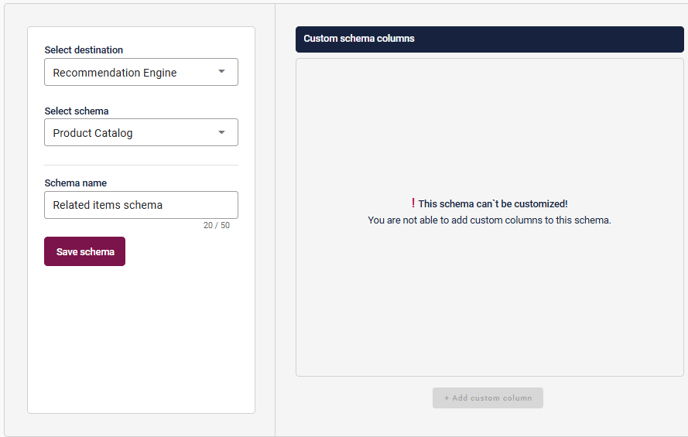
Step 3: Setup a dataflow named Related items. Use the source PIM data and schema Related items schema in your data flow.
⚠️When reaching the step of Transform & map, make sure to map the PIM parameters in the correct fields in your PIM data Schema.
ProductId must be mapped as ProductNumber
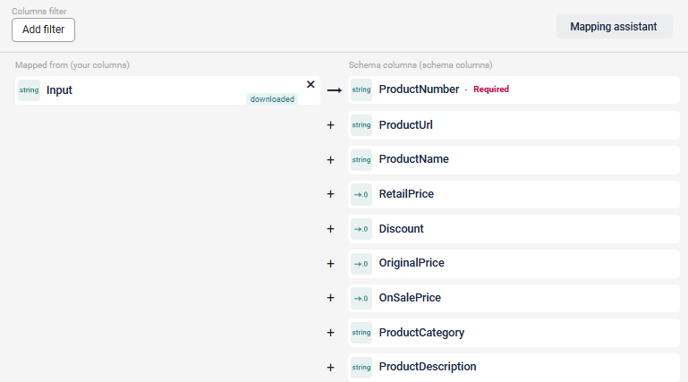
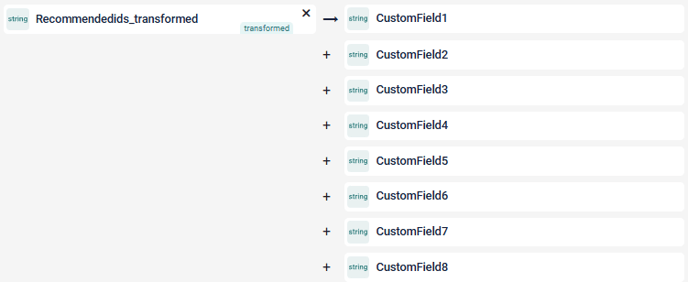
💡 When the data flow is activated and the data imported, the schema will be accessible in the module.
Related Categories schema
If you want use hardcoded combinations of categories in the Categories bought together weight, you should use the "Related categories schema".
The Related Categories schema must be ingested through the Data Manager.
Step 1: Reuse the already created 'source name' PIM data
Step 2: Setup the schema named Related categories schema
-
- Select the 'Recommendation Engine' as the destination
- Select 'Product Catalog' as the Schema
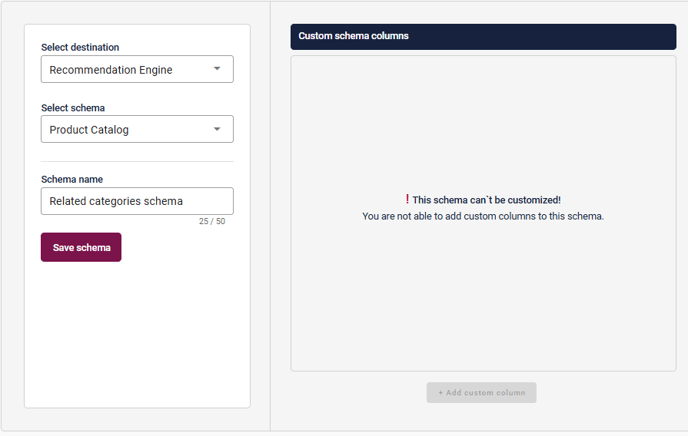
Step 3: Setup a dataflow named Related categories. Use the source PIM data and schema Related categories schema in your data flow.
⚠️When reaching the step of Transform & map, make sure to map the PIM parameters in the correct fields in your PIM data Schema.
Category must be mapped as ProductNumber
👀 Raptor constrains the entire 'category path' into one string. When you are setting up the "Related Categories schema", you need to match the entire path with other paths.
Example Input Category: Clothes;Running-clothes;Running-Jackets
Related Category: Clothes;Running-clothes;Running-socks,Clothes;Running-clothes;Running-t-shirts
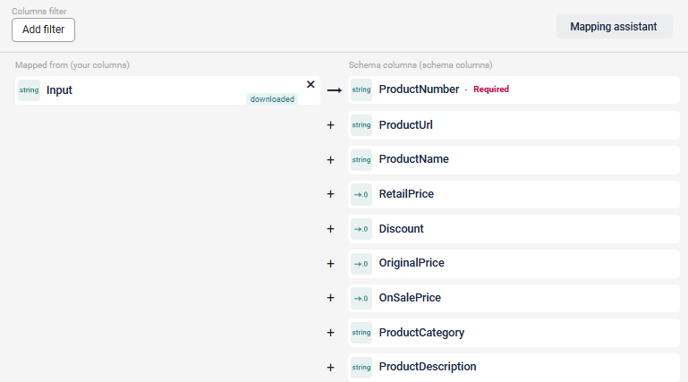
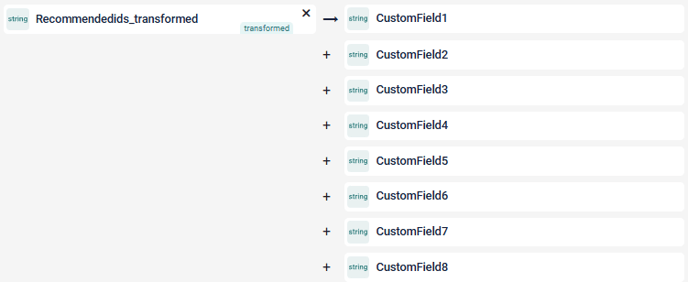
💡 When the data flow is activated and the data imported, the schema will be accessible in the module.
Related target group schema
If your website have products aimed at multiple types of customer like different genders, industries, or other target groups, you can use the 'Related target group schema' to ensure that users only receive product recommendations within their own target group or related target groups.
The Related target group schema must be ingested through the Data Manager.
Step 1: Reuse the already created 'source name' PIM data
Step 2: Setup a schema named Related target group schema
-
- Select 'Recommendation Engine' as the destination
- Select 'Product Catalog' as the Schema
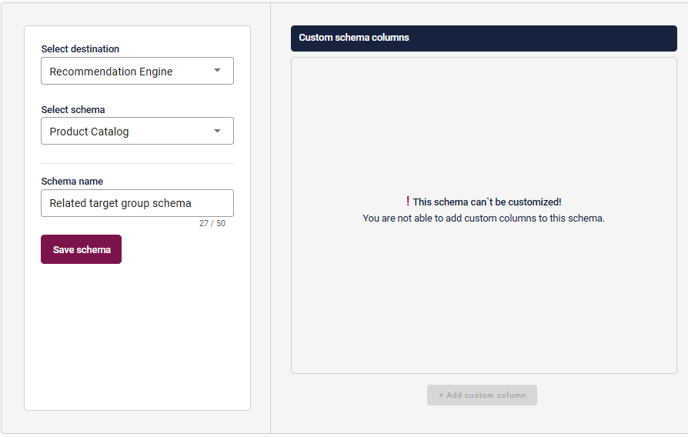
Step 3: Setup a dataflow named Related target groups. Use the source PIM data and schema Related target group schema in your data flow.
⚠️When reaching the step of Transform & map, make sure to map the PIM parameters in the correct fields in your PIM data Schema.
Target group must be mapped as ProductNumber
👀 E.g. if the current target group is "girls", then a relevant related target group might be "children". And if the current target group is "women", then a relevant related target group could be "unisex". But "women" would typically not be a related target group for a "unisex" product, since that would make the module recommending women-products to unisex-products.
Example:
| Input Target Group | Related Target Groups |
| Woman | Woman,Unisex |
| Man |
Man,Unisex |
| Unisex | Unisex |
In this example, both women's and unisex products will be recommended for products with 'PIMTargetGroup = woman', while only unisex products will be recommended for products with 'targetgroup = Unisex'.
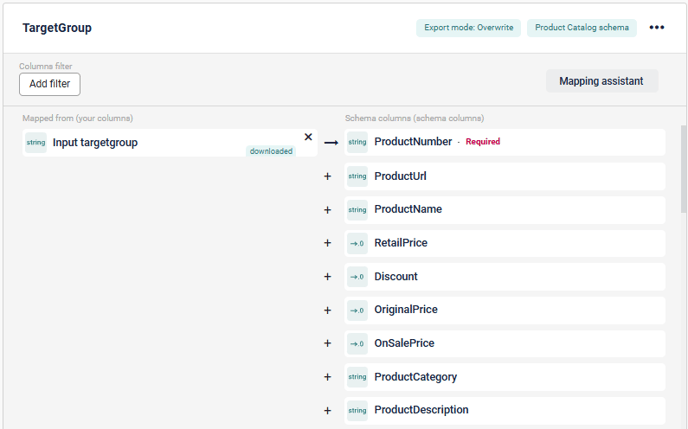
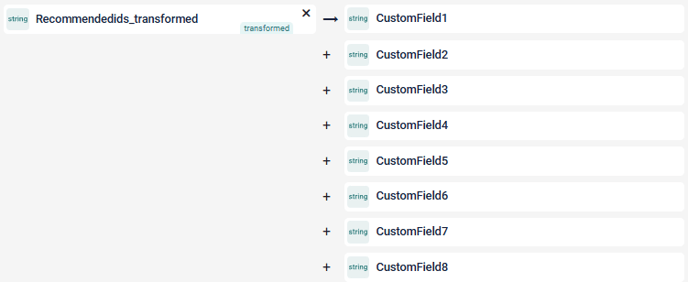
💡 When the data flow is activated and the data imported, the schema will be accessible in the module.
Similar items schema
'Similar items' are often deboosted in "GetPIMRelatedItems" because you don't want to show similar items as cross-sell. If there are products that you want to remove from a specific product recommendation, you can create a 'Similar Items schema' and then deboost "Similar Items" under the Rerank Opportunities: Product Specific.
The Similar items schema must be ingested through the Data Manager.
Step 1: Reuse the already created 'source name' PIM data
Step 2: Setup a schema named Similar Items schema
-
- Select 'Recommendation Engine' as the destination
- Select 'Product Catalog' as the Schema
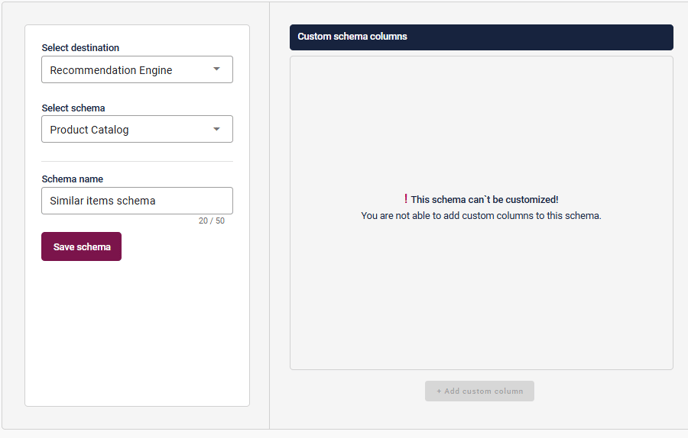
Step 3: Setup a dataflow named Similar Items. Use the source PIM data and schema Similar Items schema in your data flow.
⚠️When reaching the step of Transform & map, make sure you map the PIM parameters in the correct fields in your PIM data Schema.
ProductId must be mapped as ProductNumber
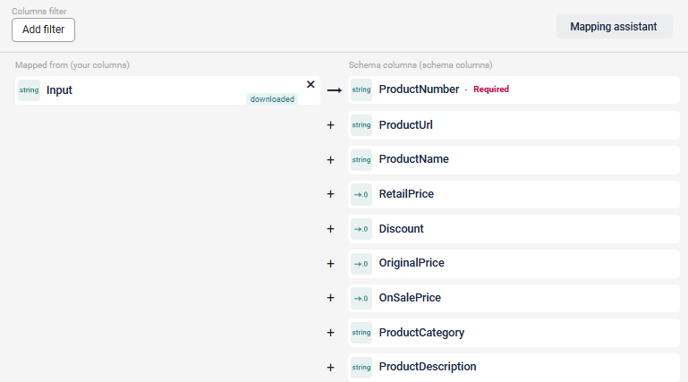
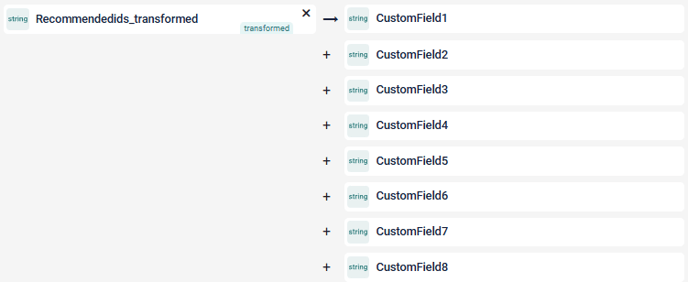
💡 When the data flow is activated and the data imported, the schema will be accessible in the module.
Similar categories schema
Some webshops have products in different categories that they don't want to preview together because the products are very similar even though they are in different categories. This is often seen on webshops that have a narrow and deep assortment.
The Similar categories schema must be ingested through the Data Manager.
Step 1: Reuse the already created 'source name' PIM data
Step 2: Setup a schema named Similar categories schema
-
- Select 'Recommendation Engine' as the destination
- Select 'Product Catalog' as the Schema
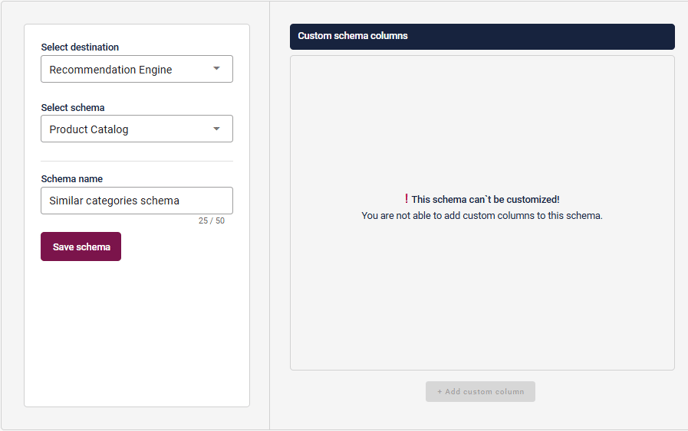
Step 3: Setup a dataflow named Similar categories. Use the source PIM data and schema Similar categories schema in your data flow.
⚠️When reaching the step of Transform & map, make sure you map the PIM parameters in the correct fields in your PIM data Schema.
Category must be mapped as ProductNumber
👀 Raptor constrains the entire 'category path' into one string. When you are setting up the "Similar Categories schema," you must match the entire path with other paths.
Example Input Category: Running-shoes;Neutral-running-shoes
Similar Categories: Running-shoes;Road-running-shoes,Running-shoes;Carbon-running-shoes,Running-shoes;Stability-running-shoes
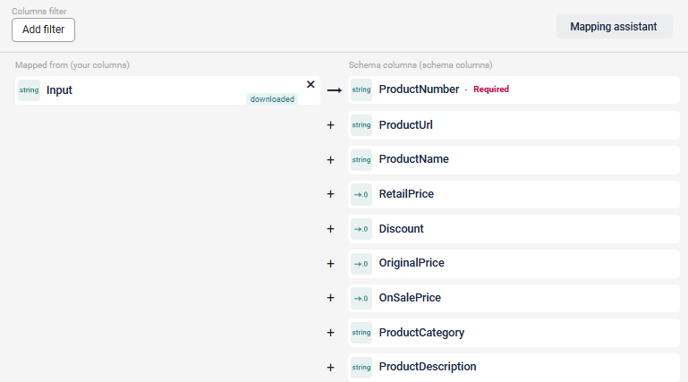
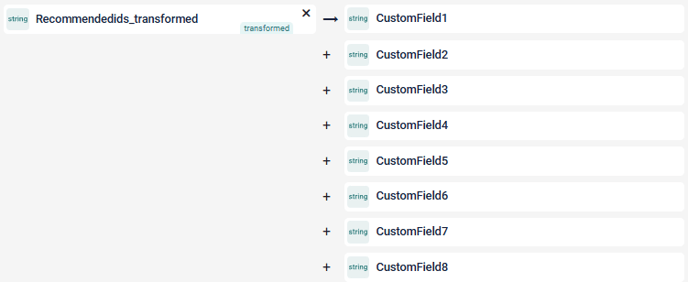
💡 When the data flow is activated and the data imported, the schema will be accessible in the module.