Calculated Attributes - How & Why?
The Customer Data Platform offers the option to create a Calculated Attribute.
Primarily, Calculated Attributes are designed to function as part of the Audience Builder – being used as an advanced form of filter, enabling the creation of highly complex analyses and finely-targeted searches within the CDP. However, some marketing-systems, such as the Salesforce Marketing Cloud, make it possible to feed Calculated Attributes straight back into your own systems – for example, they can be used to rate users based on their purchase-history or brand preferences.
From the Calculated Attributes overview, any established Attributes can be freely edited or cloned, internally or to Sister Accounts. Creating a Calculated Attribute is similar to building an Audience, but a fair bit faster and simpler – simply select the ‘Build new calculated attribute’ button and follow the steps.
⚠️Only individuals with a firm Person Identifier will be taken into consideration by the CDP when creating a Calculated Attribute. This usually means E-Mail, or some form of User ID. Individuals identified only with a Cookie ID are too vague and ephemeral to offer much value to the algorithm, and are thus automatically removed from consideration.
1: General Information
Just as with an Audience, a unique name is required, and a description may be optionally added. The later may be valuable if you make extensive use of this option, since the overview’s search-feature looks for both names and descriptions – making it easy to categorize Attributes by putting easily-searchable ‘tags’ in the description.
2: Calculation Attribute Type
Here, you decide the purpose of the Calculation. The options are Occurrence-based or Aggregation-based – and your selection will decide what options you have in the next step, and indeed the number of steps you’ll go through.
- Occurrence-Based is the simplest option. It is handy for simply getting a count on key events, or finding start- or end-points for trends.
- Aggregation-Based is more complex, and will require more parameters to be filled out. Options here include averaging values, adding them up, or ranking them.
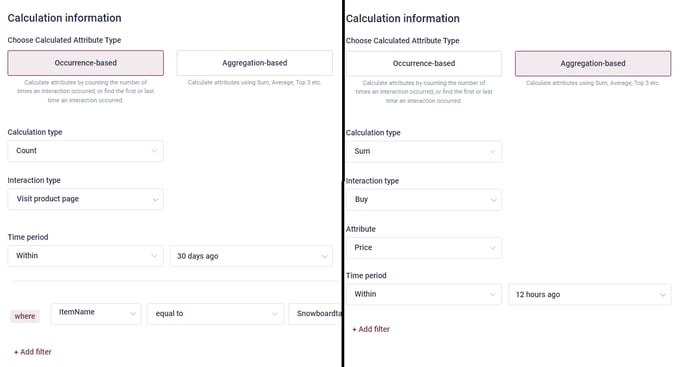
3: Calculation Type
The options presented here will, as previously stated, depend on the typing you selected above. For Occurrence-based, you’ve got Count, First Time and Last Time, while Aggregation offers a wide variety of ‘Top X’ options in additional to Average and Sum. This, effectively, is where you choose what this Calculated Attribute is for.
4: Interaction Type
This is where you select the source of the data that the calculator will chew on. The selection is derived from the Data Manager, consisting of any Source that uses an Interaction-type Schema. If you wish to add a new option here, see the guides for the relevant sections.
⚠️The final Attribute will be reliant of this selected Schema, and by extension, the Dataflow it is used in. If the chosen Schema is deleted - which will first require that it is no longer used it any active Dataflow - the Calculated Attribute will become Invalid, no longer able to update. This circumstance will be clearly marked with ![]() on the Calculated Attribute Overview, and the now-empty interaction Type will be similarly marked if the Attribute is opened. If a different, still-valid Interaction Type is selected there, the Attribute can be reactivated and become valid once more.
on the Calculated Attribute Overview, and the now-empty interaction Type will be similarly marked if the Attribute is opened. If a different, still-valid Interaction Type is selected there, the Attribute can be reactivated and become valid once more.
5: Attribute
Only relevant for an Aggregation-based calculation, the selection here is dependent on the last two point. In other words, depending on which kind of Calculation you’re asking for and what kind of interaction you’re working with, there may be a variety of attributes that can be targeted. For example, if you select a ‘Top 10’ calculation-type and the ‘Buy’ interaction-type from a webshop tracker, are you looking for the highest purchases in terms of price, or in terms of quantity?
6: Time Period
Always present for Aggregation-based calculation, but limited to the ‘Count’ Calculation-type within an Occurrence-based Attribute Type. This lets you select what kind of time-period the data should be taken from - the ‘Within All Time’ option lets you draw on all available data, but a highly detailed range can also be set. Handy for identifying time-based variables, or excluding them.
7: Add Filter
Available regardless of the Attribute Type, this lets you optionally add one or more filters, drawing on the sources in your Data Manager selection in order to limit the dataset used for the calculation. For example, you may want to calculate the average subtotal of transactions over a specific time-period, but only for ones that featured a quantity of at least five, or get a count of visits to a specific product-page from the last 14 days. In either case, a Filter will do the trick.
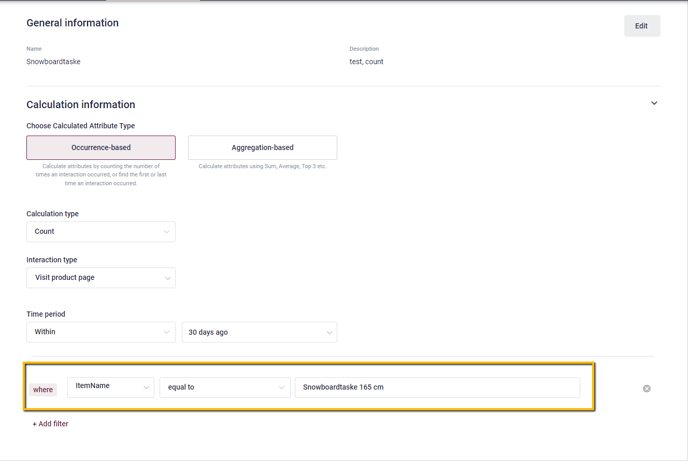
With all of that said and done, all that remains is to hit the Save & Calculate Attribute button, then wait for the system to crunch the numbers. Your new Calculated Attribute can then freely be put to use, be it by funneling the results directly back into your own systems, or by employing them within the Audience Builder!